Edit and Comment PDF
PDF have become the de-facto standard for sharing information in many offices. With FineReader, PDF documents, whether scanned or digitally created, are accessible for immediate use. You can edit, search, and comment any PDF – scanned or digitally created.
Watch Video: Editing of Scanned PDF
Watch Video: Extracting Tables from PDF
Watch Video: Search in Scanned PDF
Edit and Modify
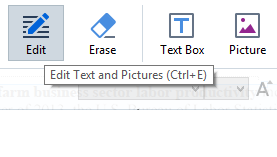
Edit text, change images
With FineReader, scanned PDFs are as editable as digitally-created PDFs. Just open a PDF and start editing, regardless of its source: correct typos and change data or pictures directly within in a PDF! Need to delete content? FineReader’s powerful eraser tool lets you delete any area within a PDF.
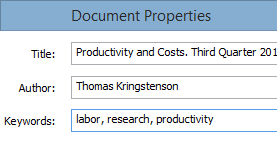
Manage metadata
Add, change and delete document properties (metadata) to better organize your documents and make it easier to access them in future.
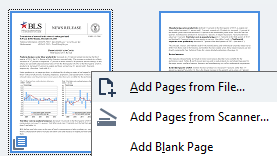
Organize pages
Add, delete, and rearrange pages, perform operations such as page rotation on several selected pages in a single click.
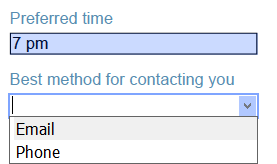
Fill forms
Fill in interactive PDF forms and questionnaires for sharing, printing and saving. FineReader highlights areas available for filling and is capable of entered data format validation.
Exteact and Quote
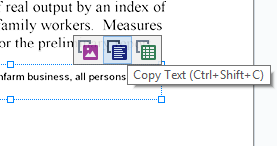
Text and table extraction
You can quickly extract text and tables by selecting an area to be extracted within a PDF. FineReader automatically makes all PDF documents – accessible for copying and pasting content once they are opened, even they were created from scanner.
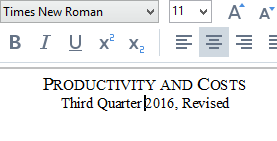
Retain text formatting
Copy text and tables from PDFs to any application without losing the original formatting. Powered with highly accurate OCR technology FineReader ensures fonts and layouts are kept intact, even when working with old or low quality scans.
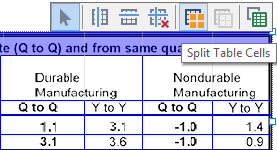
Extract tables with maximum precision
Adjust table separators manually whenever needed to ensure they fully match the existing table layout before extracting it. You can move, add and delete separators, merge and split cells.
Read and Search
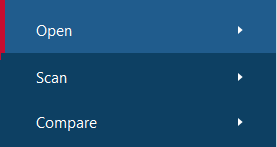
Convenient interface
FineReader now comes with a full-fledged interface for comfortable work with PDF: reading, editing, commenting, etc. You can easily switch the interface to a mode appropriate for your task.

All searchable!
Any PDF, even from a scan, becomes searchable as soon as it’s opened in FineReader – making it an ideal PDF viewer. Users can quickly execute searches within text, comments, or metadata – with results highlighted automatically.
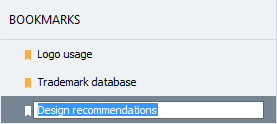
Bookmark and navigate
Create and edit bookmarks in order to quickly find and return to important parts of a document. You can add bookmarks to a page, specific place or phrase in a PDF – bookmarks make document navigation a breeze.
Review and Comment
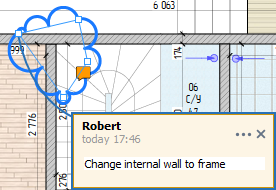
Mark up and drawing tools
Mark up text using sticky notes, Strikethrough, Underline and Highlight tools. Use drawing tools in form of lines, arrows and shapes when giving feedback about large areas (for example, on drawings).
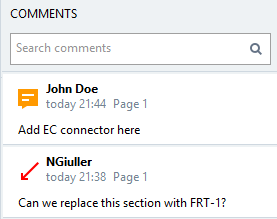
Collaborate with colleagues
FineReader makes it easy to provide feedback on comments, sort comments by author, date or status, and set and track discussion statuses. Plus, stamps can easily be added to signify approval status.
Protect and Share
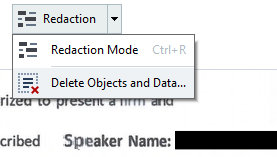
Redact sensitive information
Remove sensitive information such as personal data, bank account numbers, etc. from a PDF’s text or metadata before sending or publishing it online. By searching and applying redactions, you can automatically remove confidential information from an entire document.
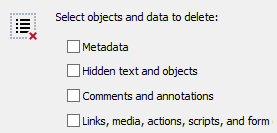
Remove hidden data
Remove hidden data with a click. FineReader makes it simple to completely delete metadata, text layer, comments, attached files, bookmarks, etc. – preventing you from unintentionally sharing sensitive information.
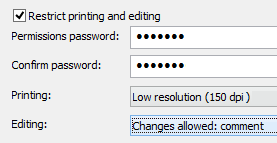
Control access
Secure PDF content with different levels of password protection that restricts the opening, printing, editing or accessing information within a PDF.
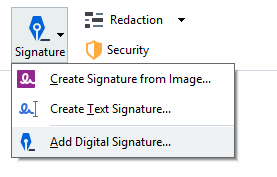
Digitally sign PDFs
Sign your documents with a digital signature to ensure their authenticity and integrity. You can also create and insert a handwritten signature into your PDF.
Create PDFs From Files of Any Sources
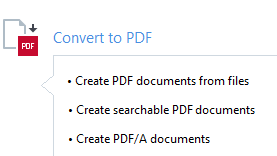
Use any file as a source document
FineReader lets you create PDFs from almost any kind of file: scans, images, Microsoft Office documents and other formats. With FineReader you can scan a document to PDF and open it immediately for further editing. PDFs created with FineReader are fully compatible with other PDF readers.
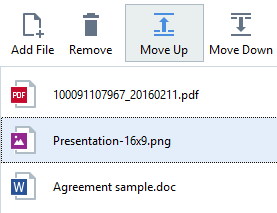
Merge several documents into a single PDF
Create a single PDF from several files in different formats, or create a new PDF by extracting pages from existing PDF documents and combining them into one document.
